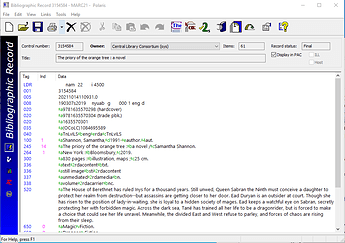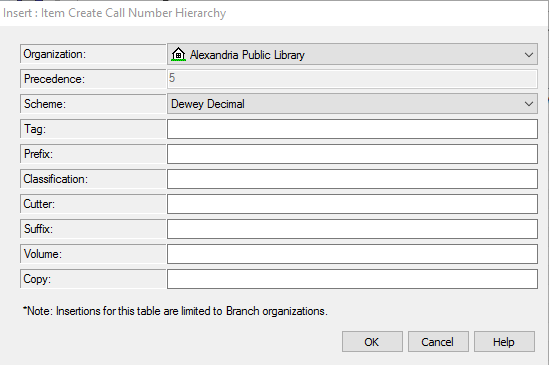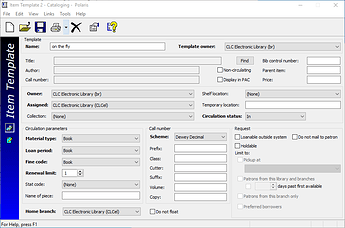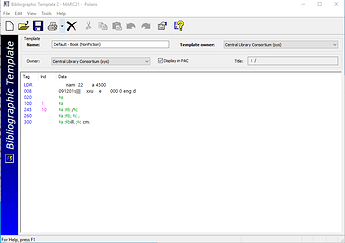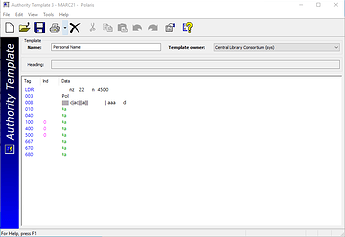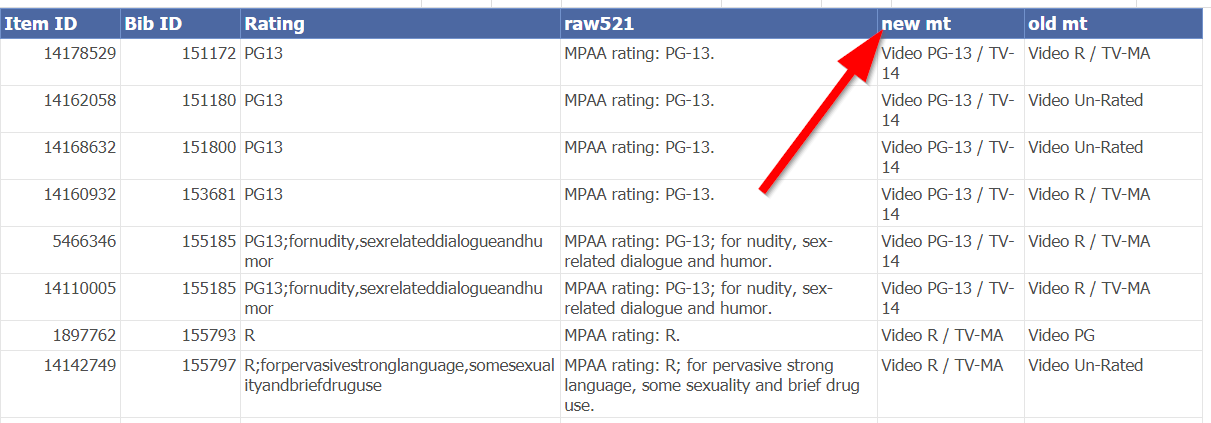Importing MARC records
Finding OCLC records
For guidance on how to find the best OCLC record to import, please reference the knowledge base article Guidelines for selecting the best OCLC record to import
Adding z39.50 database sources
If your library wants to add a z39.50 database source to Polaris or has received a request from another library to be a z39.50 source, please see our knowledge base article on adding z39.50 database sources to Polaris.
Cataloging Standards Document
When importing MARC records, it is important to follow the CLC Cataloging Standards. You can find a link to the Cataloging Standards document here.
- Type of Material
- For the detailed breakdown of the Type of Material Codes in Polaris, please see III’s documentation.
Import profiles
Import profiles are needed when importing MARC records into Polaris. They tell Polaris how to handle importing bibliographic records, most importantly when a duplicate is detected, as well as item records if your library is also creating item records. Import profiles can be set up using the Profile Manager in the Utilities menu under Importing.
You can create as many import profiles as needed to help with workflows, different vendors, or even different varieties of materials (juvenile vs adult, etc.) To learn more about import profiles, see the following documentation from III:
- Setting up Import Profiles and Importing Records
- Setting up Import Profiles
- Automatic Processes During Import
CLC can help with setting up import profiles, just open a Helpdesk ticket and include an example MARC file for testing.
Importing Records using Import Profiles
When importing records using an import profile, you have the option to do either an Express Import or a Full Import. Once you begin the import, it will show up in the Import Jobs Queue.
- Express Import: you can change settings on the profile setup and record set tabs, but you cannot change the settings for bibliographic, authority, or item records.
- Full Import: you can change settings on all the tabs in the Polaris Import Setup window if you have the appropriate permissions.
Editing MARC records
In order to edit MARC records, you will need to have the correct permissions. If you need permissions to edit MARC records, please have an authorized agent for your library open up a Helpdesk ticket.
III’s Polaris documentation has great detailed instructions on editing MARC records.
CLC also has instructions for finding and adding authority records for unlinked headings
System Settings
There are several system settings only CLC can change. If your library would like to make any changes to any one of these settings, please open Helpdesk ticket.
Bib retain/delete tags table
The bibliographic tags retain/delete table is used to specify tags to retain from duplicate records that are overlaid, or to specify tags to delete from incoming records that are saved to the database. This table uses the tag number and indicator to determine which tags to retain or delete from incoming records.
The only tags which are exceptions are the LDR, 001, 003, 005, and 008 which must be retained and cannot be added as a tag to delete from incoming records.
Default view
CLC can adjust the default view for each staff member when opening a bib record to land on the bibliographic record (MARC) view instead of the PAC view:
Bib Deduplication
We can also make adjustments to how Polaris determines if two bibliographic records are duplicate records. In Polaris, two bibliographic records are identified as potential duplicates based on the rules groups in the Bibliographic Deduplication table. Each rules group contains one or more rules. Two bibliographic records must meet all the rules in at least one group to be potential duplicates. For more details, including the breakdown of the rules groups, please see III’s documentation on bibliographic or authority deduplication tables.
Finding duplicate records
Bibliographic deduplication is an important part of keeping a clean and healthy database. CLC has a couple of knowledge base articles to help explain the deduplication process.
- For detailed instructions on how to find duplicate bib records, see DRAFT: Finding duplicate bib records
- Sometimes we get the message “Multiple duplicates found. No record replaced” when we import authority records. When we merge the old ones, how can we update the record?
Item create call number hierarchy
This table is used to specify the tags in the bibliographic record to use for the call number in the linked item record and the precedence in which the tags are checked for the call number. This setting is used at the branch level:
Item create price hierarchy
Similar to the item create call number hierarchy, the item create price hierarchy database table specifies the order in which fields in bibliographic records are checked for the price at the branch level.
MARC Validation Rules
Record sets & bulk changes
Record sets are a tool to easily create groups of records for reporting purposes and making changes to the records.
- You can create record sets directly from the Find Tool
- Combine multiple bib record sets together
- If you need to search multiple record sets without merging them, try this SQL search
- Print or export a bib record set
There are a few options for bulk changing bibliographic records in Polaris. You can make modifications to the following fields:
- Non-MARC data
- Data Fields
- Leader
- 006, 007, and 008 Tags
For further details and instructions on making bulk changes to bib records, please see III’s Bulk Changing Bibliographic Records Polaris documentation.
Templates
Templates ensure consistency in your records and facilitate acquisitions and serials processing workflows. In Polaris, you can create a template by renaming an existing template or by saving an item, bibliographic, or authority record as a template. You can create multiple templates for the same type of record. Additionally, you can choose a template as a template default which is used to create subsequent records of the same type for the duration of the time you are logged in.
-
Item template
-
Bib template
-
Authority template
There are also certain system processing tasks which require templates named in a certain way (for example: on order, InnReach, SearchOhio).
How to set up various system item templates
The following item templates need to be set up in a specific way to work properly with various Polaris workflows. Please refer to the linked documentation for further information.
CLC’s 521 ratings alignment process
CLC began running a process quarterly aligning item material type codes to 521 records in 2020 after feedback from the TS committee.
You can use the this report to view items which are out of sync with the 521 rating, however, you must access the report from a computer at the library. The report is very complex and may take several minutes to return results.
When CLC runs our quarterly process, the out of sync items WILL have their material type code changed to the new material type in the new mt column (the next to last column).