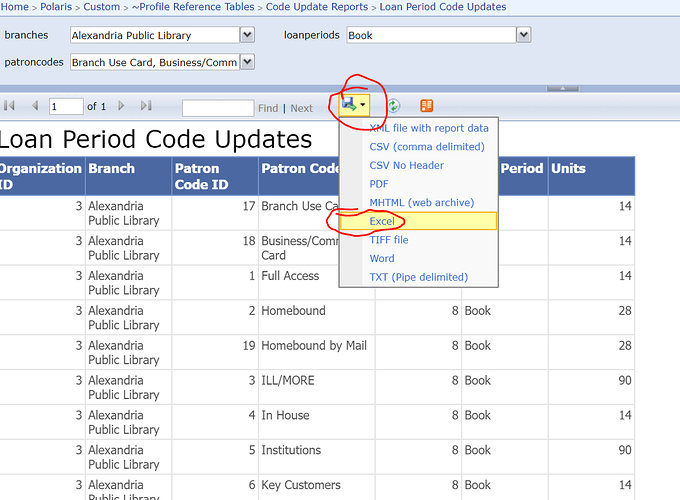We have a new way that libraries can request changes to their circulation settings.
With the addition of new material type, patron, fine and loan period codes, it’s become too cumbersome to hand-update the settings in Polaris. Instead, the CLC updates circulation settings using SQL.
List of Reports
This is the list of reports to use when updating your circulation rules. The instructions below describe the best way to use the reports.
The bolded fields list below the reports are the settings that can be updated for each report. Refer to the Instructions for using the reports for more instructions.
To update the how long things are checked out for
IMPORTANT: When adding or enabling a new material type to allow CKOs, make sure to adjust the loan period in this report to be greater than ZERO. Otherwise, the item will create a pop-up and when overridden will only CKO for one day.
-
Loan Period code Updates
- Units: Number of days items are checked out for this patron and loan period combination.
To update how many SPECIFIC items a patron can have on hold or can have checked out - by MATERIAL TYPE
-
Checkout and Hold Limit Updates
- Max Items: Maximum number of checked out items of this material type allowed for this patron and material type combination.
- Max Request Items: Maximum number of requested items of this material type allowed for this patron and material type combination. Also, see the note below regarding Material Type Group CKO limits.
- Don’t forget to review the Loan Period code Updates when you update Checkout limits. Otherwise, you may end up in a situation where the loan period is set to zero days, and you still won’t be able to CKO material to the patron.
To adjust OVERALL patron limits
This sets the UPPER limits for patron codes regardless of the individual material type codes in use.
Review your MATERIAL TYPE limits (above) when adjusting this
-
Total limits by patron code
- Min Fine (AKA 1st level fine block): If total amount of fines exceeds this amount, for this patron, a pop-up warning will be shown to staff.
- Max Fine (AKA 2nd level fine block): If total amount of fines exceeds this amount, the patron is typically blocked from CKOs unless a staff member overrides the block. See this article for more information.
- Total Items: Total checkouts allowed regardless of material types
- Total Holds: Total hold requests allowed regardless of material types
- Total Overdue: Total number of allowed overdues before patron blocked
- Total ILL: Total ILL requests allowed. SearchOhio/OhioLINK requests contribute to this limit.
To VIEW material type GROUP checkout limits
Although it is NOT currently changeable using a report, you can also VIEW, the Material Type Group Reference which also limits the number of items a patron can CKO. To request changes to a material type group, note the group name and then open a HelpDesk ticket with CLC detailing the changes you’d like to make.
To adjust fine rates (obsolete due to fine free)
-
Fine Settings
- Amount: Daily fine rate for this patron and fine code combination.
- Maximum Fine: The maximum amount of fine charges that can be levied on one CKO for this patron and fine code combination.
- Grace Units: Number of days grace period for this patron and fine code combination.
Instructions for using the reports
You can view this video for a walkthrough of the process described below.
Instead of typing out changes in a ticket, you can now use the circulation settings reports, described above, to record your changes The steps to use the report to submit circulation settings changes are:
- Run the appropriate report (see list above) in https://prodreports.clcdpc.org/reports
- Click the Export icon and choose Excel. This will open the results in a new Excel Spreadsheet file.
- Update the settings in the Excel document.
- ONLY update the columns that contain the actual circulation settings. You can see the list of settings that can be updated in the report descriptions above. DO NOT update any ID #s, branch names, patron code descriptions, etc.
- Save document and upload it into a HelpDesk ticket.
- CLC staff will update the settings using the Excel Document.
Keyword: circulation policy, circ policy