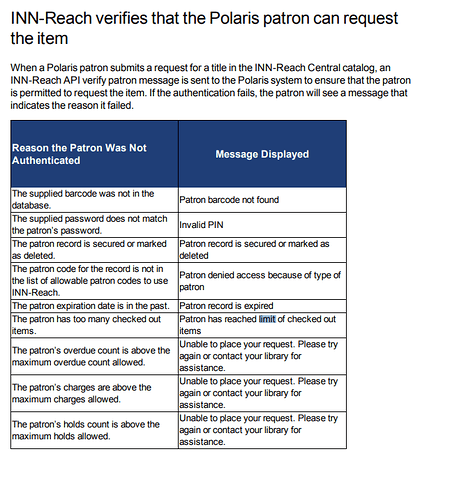Background and Overview
General
SearchOhio is a group of public libraries in Ohio that share materials, using a system called INNReach. SearchOhio members include Cincinnati Hamilton Public Library, Toledo, Westerville and many more. For a full list of members see: http://searchohio.westervillelibrary.org/. To access some of the content on this site you will need these login credentials.
OhioLINK is a consortium of all university and college libraries in the state of Ohio. SearchOhio has a peering agreement with OhioLINK that allows SearchOhio and OhioLINK members to share items.
SearchOhio and OhioLINK both maintain separate INNReach systems. Patrons can search either system independently, but cannot search both systems simultaneously. Although there are some policy and visual differences between the two systems, generally speaking the process for placing and filling SearchOhio and OhioLINK requests is the same.
Terminology
In CLC documentation, unless specified otherwise, if the term SearchOhio is used, the same information applies to OhioLINK. SearchOhio and OhioLINK both use an Innovative platform called INNReach. INNReach is a union catalog system, which contains a central repository of records from all the participating member libraries.
Throughout this document and on the SearchOhio wiki, the term PCIRC is referenced. The PCIRC (exact origin of term is unknown) is the primary point of contact at each library for SearchOhio questions and problems. Each CLC member library should have at least one person designated as their PCIRC contact.
Also, in case folks are searching Discourse using seperated words, we’re also including the terms Ohio Link and Search Ohio in this section.
Overview - CLC patrons placing requests
- A CLC patron searches in the SearchOhio or OhioLINK catalog, either redirected from the PAC or directly.
- They find an available item and place a request.
- The INNReach system picks an available copy from a library using a load balancing algorithm.
- The library locates the item and ships it to the CML Operations Center.
- At the CML Operations Center, incoming items are unpacked and then sorted into bins to be delivered to the patron’s pickup location.
- The pickup location library locates the INNReach request in Polaris, receives the item, checks in the item and then puts it on the hold shelf for the patron.
- The patron CKOs out the item.
Overview - CLC items filling requests
- A patron searches in the SearchOhio or OhioLINK catalog.
- They find an available item and place a request.
- The INNReach system picks an available CLC copy using a load balancing algorithm.
- The CLC library prints their hold pull list (RTF) and locates the requested item.
- The CLC library checks in the item.
- The CLC library applies a label and then ships it to the CLC transportation hub.
- At the CML Operations Center, outgoing items are unpacked from bin and then packaged and sorted into bags to be delivered to the SearchOhio library.
- The SearchOhio patron CKOs out the item and it is checked out automatically to a virtual patron record in the CLC Polaris system.
- The virtual / temporary patron record in the Polaris system will have INNREACH as its barcode prefix and the patron’s registration location will be the item’s owning location.
SearchOhio wiki
The primary resource for information about SearchOhio and OhioLINK is the SearchOhio wiki. Access to the wiki requires an account, please see the communication & contact section to request an account ( http://searchohio.westervillelibrary.org/ ).
Many wiki pages are based on the Sierra system; however, the wiki has a specific section dedicated to Polaris.
If there is a conflict with this document or other CLC-provided documentation and the SearchOhio wiki, the wiki should be assumed to be correct. Please bring any differences to the attention of CLC by commenting on the Discourse post so CLC can clarify our internal documentation.
INNReach training
Innovative held a training session on all the aspects of patrons and staff using the INNReach system. You can [access the recording of this Innovative INNReach training session.]( CLC INN-Reach Training-20171129 Part 1.mp4. This video gives a great overview of the entire process, though items concerning SearchOhio policies and transportation were not covered in this training session.
PCIRC Training
Westerville has put together a video overview of the responsibilities of the PCIRC contact
Transportation
SearchOhio and OhioLINK use the state contract for delivery of materials between the libraries. Rather than requiring each CLC member library to maintain a state delivery contract, CLC has an agreement with the Columbus Metropolitan Library to handle centralized sorting, processing and delivery of SearchOhio and OhioLINK materials.
Because CLC uses centralized sorting and delivery the process for handling and labeling materials will be different than what is shown in the SearchOhio wiki. Please use the delivery instructions provided by CLC instead of those for SearchOhio and OhioLINK.
Communication and contacts
Circulation Policies and Rules
Exceptions to SearchOhio Wiki
-
When viewing SearchOhio policies elsewhere, it is important to note that there is an exception regarding when replacement fees are charged. Both SearchOhio and OhioLINK items go to Lost on the same schedule as other lost items for the CLC library. So if you’re library typically bills items and sets them to lost after 35 days, the same time period would apply to your SearchOhio and OhioLINK items. There is no different time period in Polaris for when SearchOhio and OhioLINK items go to lost.
-
The Visiting Patron feature, that allows SearchOhio library cardholders to use one another’s library with their home library’s’ card, is NOT currently available in Polaris. This is a limitation of the Polaris software. This is both for patrons from libraries outside of the CLC visiting CLC libraries, and CLC patrons visiting other libraries.
General Rules
-
Do NOT override the maximum number of renewals or extended circulation dates for SearchOhio or OhioLINK borrowed material under ANY CIRCUMSTANCES. This is antithetical to one of the core tenants of these resource sharing systems. Regular abuse will be subject to CLC’s: CLC Privilege Revocation Procedure
-
Any monies collected are kept by the library that conducts the monetary transaction. While replacement items (if accepted) are returned to the owning library, any money collected is kept by the lending library.
-
The SearchOhio and OhioLINK membership agreement does require charging patrons (including staff accounts) the fine rates listed below. CLC has configured the Polaris system to charge these fine rates even if a member is otherwise fine free. If members are interested in making SearchOhio or OhioLINK items fine free, they should discuss that topic on the SearchOhio mailing lists or during the in person during one of the membership meetings.
-
When CLC items are originally checked out by another loaning library, they’ll be assigned a default due date in Polaris of 75 days. This does NOT reflect the due date the patron when given. Rather this is the loan period of 21 days time 3 renewals plus 12 days for shipping and handling.
- The due date the patron was given by their loaning system is NOT transmitted back to our Polaris system which is why the loan length of 75 days is used.
- If the patron renews the item in the loaning system, then the new due date IS transmitted back to CLC and the virtual INNREACH patron record in Polaris will be updated with the loan period from the loaning library.
- Items CKO’d out to INNREACH virtual patrons (CLC items loaned to other libraries) are NOT eligible for auto-renewal.
- If a staff member manually renews the item on the INNREACH virtual patron record, then the due date of 75 days IS transmitted back to the loaning library. CLC recommends that staff do NOT renew material loaned to INNREACH virtual patron records.
- Polaris INN-REACH can’t currently check the owning library’s requests to deny a renewal. So, the renewal will be allowed for a CLC patron who has an INN-REACH item with holds checked out. The Reverse is also true, so if you see a CLC title with holds that was renewed by a SearchOhio or OhioLink patron, you can change the CLC request to be an item-level request to allow the item to fill.
The following policies are automatically enforced by the INNReach central server and CLC’s Polaris system.
SearchOhio
The following policies apply when the item is requested through SearchOhio.SearchOhio Limits
- 75 items (requested, checked out, or in transit)
- Items Checked Out or Requested through SearchOhio DO contribute to the patron’s overall Polaris CKO and hold limits
- OhioLINK items contribute to this item limit
- A patron who has reached their Polaris CKO limit will not be able to place a SearchOhio request. The CKO limit will block them even if they are under their request limit.
SearchOhio Renewals
- 3 renewals for all items
- Items DO auto renew
SearchOhio Loan periods
- 21 days for print material, audiobooks and music
- 7 days for BluRays and DVDs
SearchOhio Request length
- Items are held for 10 days
- Local closed dates extend the hold shelf length
- You have 6 days to fill a request before the request moves on to the next available copy.
SearchOhio Fines and Fees
- As of 3/24/20, the fines follow your library’s fine policies. Specifically, the fine amounts were copied from the following fine codes:
- 230 = books and audio → Book
- 231 = media → Video PG
- 232 = non-request-able → Book
- 233 = ohpir testing code → Book
- Replacement Fee: $25
- For Libraries that charges fines ONLY: Because of SearchOhio’s rule that Lost items be charged both the replacement cost and the max mine amount, SearchOhio’s item templates in Polaris have a replacement cost of $50. This is a workaround for CLC’s Lost Item Recovery settings.
- If the replacement cost is manually applied due to a damaged SearchOhio item, then a $25 replacement cost should be applied in addition to any accrued fines.
- If a patron offers a replacement copy, check the wiki to see if the library will accept the replacement item.
OhioLINK
The following policies apply when the item is requested through OhioLINK.OhioLINK Limits
- 25 items (requested, checked out, or in transit)
- Only 3 of the 25 total items can be media items (BluRays, DVDs, music, etc.)
- Items Checked Out or Requested through OhioLINK DO contribute to the patron’s overall Polaris CKO and hold limits
- OhioLINK items contribute to the overall SearchOhio item limit
- SearchOhio items contribute to the OhioLINK limit - if you have 25+ SearchOhio items, you will not be able to request ANY OhioLINK items.
- A patron who has reached their Polaris CKO limit will not be able to place an OhioLINK request. The CKO limit will block them even if they are under their request limit.
- Patrons cannot request or checkout items if they have more than 2 overdues, from any source - not just OhioLINK, on their account
OhioLINK Renewals
- 6 renewals for print material, audio books and music
- 3 renewals for BluRays and DVDs
- Items DO auto renew
OhioLINK periods
- 21 days for print material, audiobooks and music
- 7 days for BluRays and DVDs
OhioLINK length
- Items are held for 10 days
- Local closed dates extend the hold shelf length
- Unless you mark your item as missing, the OhioLINK request will NOT move onto another location.
OhioLINK Fines and fees
- As of June 7th, 2023, OhioLink is now fine free.
- Replacement Fee: $125
- If a patron offers a replacement copy; contact the OhioLINK PCIRC to see if their library accepts replacement copies.
- Due to the high fees associated with OhioLINK items, some libraries elect to apply a special warning label to these items. You can find a [template for these warning labels along with a suggested Avery label type at the SearchOhio wiki]( Labels, Templates & Logos – SearchOhio).
Patron Experience
Searching and placing requests
- SearchOhio is a REQUEST ONLY system.
- Patrons can only place a request if there is an available item in the system.
- There is no waiting list functionality in SearchOhio.
- If a patron from another SearchOhio library attempts to place a request on a CLC owned title and they get the message “Sorry, circulation policy does not allow you request”, it typically means that there is a local CLC bib level hold on the title. Even if there are additional available copies, the bib level hold on the title will prevent other SearchOhio libraries from placing a request on this title if CLC libraries own the only copies in SearchOhio.
- OhioLINK ALLOWS RESERVES to be placed if an item is not currently available
- If the patron attempts to place a hold on a title their home library owns, they won’t be able to place the request within SearchOhio
- Because each CLC member library is its own agency within SearchOhio, a CLC patron CAN place requests for items owned by OTHER CLC members through SearchOhio.
- However, IF SearchOhio (randomly) selects the other CLC member’s item to fill the request, Polaris will automatically convert any such requests to an item level Polaris hold and won’t use INNReach processing for these requests.
- OhioLINK does not have information about CLC owned titles. Therefore CLC patrons CAN place requests on CLC owned titles if another OhioLINK library owns the title. In these cases, the request would be filled by an OhioLINK owned copy of the title.
- Here is a list of the reasons a CLC patron may not be able to place a request in SearchOhio or OhioLINK
- Libraries can control the visibility of SearchOhio in their PAC. The available ways that patrons can find the SearchOhio link:
- Patrons can be directed to SearchOhio items if a search in the PAC has no results. This is the default CLC method unless the library has requested otherwise.
- A link can be available in the dashboard area in the PAC (the left or right-hand side bar).
- Patrons can go directly to SearchOhio’s site
- Once a patron navigates to SearchOhio’s page, they can log in with their last name, library card and optionally (library config choice) a pin to place the request.
- Library staff can use a magic PIN to place hold requests for patrons. Request this magic PIN from SearchOhio support. The magic PIN goes in the BARCODE field in this format: /magicPIN/patronBARCODE. The PIN number field is left blank on the request form.
- Libraries can also place a direct link to the SearchOhio site from their library’s website.
- A link to the OhioLINK site is provided from within the SearchOhio interface.
- Libraries can also place a direct link to the OhioLINK site from their library’s website.
- Once a patron navigates to OhioLINK’s page, they can log in with their last name, library card and optionally (library config choice) a pin to place the request.
- All SearchOhio requests are treated as item level requests. This means that patrons can place more than one copy of the same title on hold.
- NOTE: Occasionally, patrons may try to place a request for CLC owned material, and the request is denied, even though there are available copies. While we don’t have an explanation or fix, we do have a workaround:
- Open the bib record
- UNcheck “Display in PAC” and save
- CHECK “Display and PAC” and save again
- The item will be holdable once it’s refreshed in SearchOhio. This can take several hours or overnight, so we recommend trying to place the request again the next day.
Managing requests
- Requests show up in the My Account section of the PAC
- SearchOhio requests cannot be suspended.
- SearchOhio requests cannot be canceled once the item is in “Held” status.
- There is no patron account management feature within the SearchOhio site; all account management features must be performed through the Polaris PAC.
Notices
- Notices are generated by Polaris, SearchOhio does not generate a separate notice.
- There are no specific notices for INNReach items; the same notices are sent as for any other CLC items.
- The notices that are generated for INNReach items are:
- Reminder
- Overdue
- Bill
- Hold Cancellation
Staff Experience
How to fill requests
- Where to find/fill SearchOhio requests:
- Requests for SearchOhio/OhioLINK are in the “INNReach” view of the Request Manager.
- You can print either just the INNReach requests to fill, or a combined list of all requests to fill.
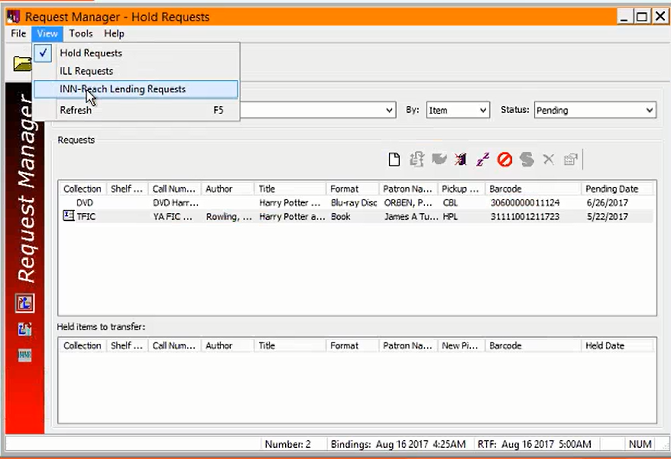
- In Leap, INNReach items are identified on the picklist by the presence of an I (eye) icon
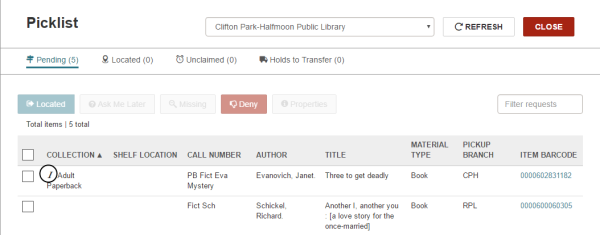
- Check in the Material:
- Use the EXACT ITEM barcode shown on the RTF list to fill the request.
- This will print an In-Transit slip that should be placed in the item
- When the item is received at the destination library, it will be CKO’d to a temporary patron record in the local Polaris system
- Video review of the Polaris request list process (also known as the pull list).
- Put a SearchOhio Label on the outgoing material:
- The labels are Avery 6464, libraries must purchase a local supply
- Follow these instructions for creating a template for your labels
- If you’re a multi-branch system the label template should indicate which branch you want the item returned to.
- Labels can be printed in black and white.
- The labels will need to be cut in half before applying to the item.
- Fold the upper right hand corner of the label down before applying to the item. This makes it easier to remove the label when it is returned.
- Write the three digit SearchOhio destination location on the SearchOhio label.
- Put the label on the BACK of the item.
- Insert the Transit slip into the material, the transit slip also includes the destination location:
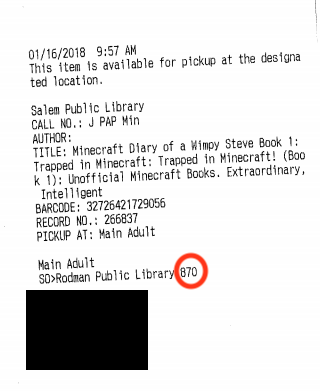
- Transit slips should always be kept with the item. Even if the item has a destination label, the transit slip should still be kept with the item.
- Place the items in an Ops-H bin
- They can be co-mingled with other CLC holds
- Make sure the SearchOhio label is FACING UP in the box.
- If you have non-SearchOhio or OhioLINK items that you would still like to ship through Priority Dispatch, follow the instructions in this post.
Exceptions when filling requests
- If you can’t find a request, make the item missing.
- If you can’t find the specific barcode to fill the request, but you have another item on the same bib, use the “Fill Now” option to fill that request with the substitute item.
- If a local patron “beats” you to pulling the item to fulfill a SearchOhio hold, the patron in the local library can check out the item.
- If you check in an item and it is NOT owned by your library system, but it STILL triggers a SearchOhio request, please process this item as any other SearchOhio item.
- Affix a return sticker to the item so when it is returned, it will be returned to your library.
- When the item is returned through SearchOhio, remove your label, check-in the item and then Polaris should instruct you to put it in transit to the owning library.
- Typically items checked in from the book drop should NOT fill SearchOhio requests, however in some instances the item in the book drop was never checked out to the patron which made it eligible for the SearchOhio request. If you find that Checked out items are routinely being flagged to fill SearchOhio requests when checking in material, please open a CLC HelpDesk and include example items.
- If an INNReach request is canceled before the library checks in the item, the item will not go into transit and no other action is needed other than to return the item to the shelf.
- There are some scenarios where a SearchOhio library is able to renew your item, even if you have a local hold
- To prevent further renewals on the item, change your local hold from a bib/title to an item level hold.
- If an item you lent to SearchOhio is lost by the patron, you may eventually want to withdraw that item from your collection.
- In order to withdraw the item, contact the PCIRC of the lending library
- Ask them to apply the charge manually to their patron’s account
- Then ask them to check-in your library’s item
- That should allow you to check-in the item in CLC’s Polaris system and delete the item from your collection
- Polaris asks you to transfer an item to another branch in your library’s system rather than fulfilling the INNReach request
- When a SearchOhio patron requests an item, a Polaris INNReach patron record is created.
- Then a Hold Request is created for the INNReach patron. The Hold Request has a pickup location of the item’s assigned branch
- If the item is CKI’d in from a location OTHER than the item’s assigned branch, then Polaris will ask that the item be shipped to the pickup location for the hold request before fulfilling the INNReach request.
- Please ensure that all items have the proper assigned branch; it should be the building where they are physically located. Also, make sure that staff are logged into the item’s assigned branch when CKI’ing in INNReach requests.
How to receive items
- When patrons place a request in SearchOhio and a CLC item is earmarked to fill the request, the owning CLC library’s RTF list will be updated in real-time.
- Use one of the following methods to locate the INNReach request and receive it before checking the item out to the patron.
- You can locate the item in your list of Shipped ILL Requests items in the Request Manager
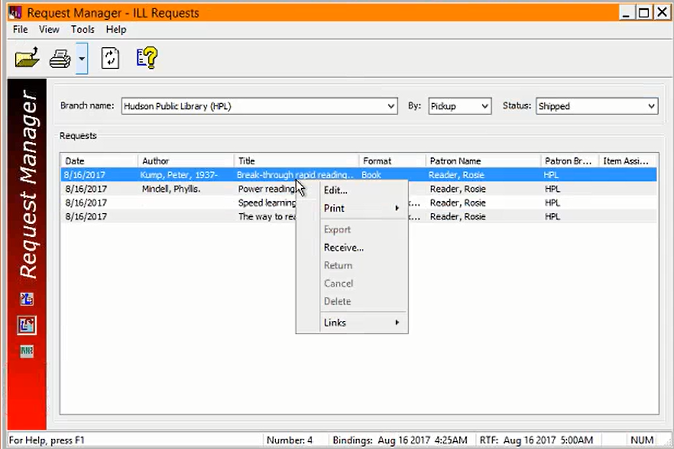
- You can locate the request by using the ILL Find Tool
- The ILL Find Tool is also available in Leap
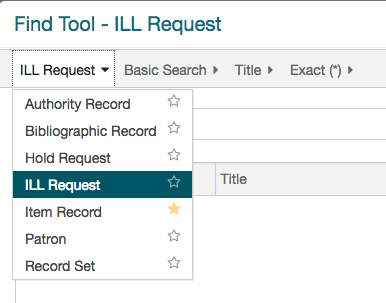
- Locate the ILL Request on the patron’s record
- You can locate the item in your list of Shipped ILL Requests items in the Request Manager
- Use the Polaris right click menu or the Leap action menu to receive the item
- You’ll be prompted to create a brief item record
- Use the existing barcode on the item for the barcode field of the Brief Item Entry pop-up
- If the system informs you that the barcode is already in use, put the letter “b” in front of the barcode and re-scan. Put a “b” on the sticker on the front of the book so when the item is returned, staff know to put a “b” in front of the barcode when scanning.
- Check-in the item, you’ll be prompted that this item fills an INNReach request and then prompted that it fills a Hold request.
- Place the item on the hold shelf for the patron to CKO as normal.
- SearchOhio items have a different hold shelf period, see the Policies section above for more information.
- Unclaimed held INNReach items do NOT automatically go unclaimed. You have to run either the Unclaimed ILL Items report or the INN-Reach Borrowing Received Too Long report to find unclaimed Inn-Reach items. Alternatively, the items can now be found in the Unclaimed ILL tab in Leap picklist processing.
- When checking in an Unclaimed/Received Too Long SearchOhio item, make sure to click the “No” option to stop holding the item. This will also set the “Return un-circulated” flag in the ILL request. Then follow the instructions below for returning the item through shipping.
- When the item is returned, make sure that it includes a sticker with the return library’s three digit destination code.
- If the sticker is missing, please find the three digit code in the label maker drop-down and then manually write RETURN TO: NNN (three digital code) and place the label on the front of the item. You do NOT need to print a label using this system. It is simply one of the fastest ways of obtaining the 3 digit shipping code for both SearchOhio and OhioLINK locations.
- If it isn’t obvious by looking at the item to determine where it came from, consult the ILL Request → Properties → Notes tab. The ItemAgency will be shown and you can consult the SearchOhio or OhioLINK PCIRC lists to determine the owning/return location to write on the label.
- Once you’ve verified the item has a label indicating its return destination, place the item in a Ops-H bin for sorting and delivery.
Exceptions when receiving items
- The patron no longer wants an item that has been shipped
- Locate the ILL Request in the patron’s record (or by using the ILL Find Tool)
- Go to the properties of the ILL Request
- Check the return uncirculated box at the bottom of the General tab of the ILL Request workform
- Click OK to save the change
- If the item is later received, a pop-up will display that the patron no longer wants the item and the item can be returned
- The sending library did not mark the item as shipped
- If the sending library did not correctly process the item, it will not show up on the Request Manager as being shipped.
- In this case, use the Desktop or Leap ILL Find Tool to locate the request by Title or UPC and then receive the item and process as normal.
- There is more than one ILL request for the same title
- If there are multiple requests for the same title in the ILL Manager, open the Properties view of the ILL Request
- Go to the Notes tab of the ILL Request
- Match the ItemAgency with the sending library of the item that is currently at hand
- Use this SQL search to search using the item’s barcode: Finding SearchOhio Requests using owning library's barcode
Returning SearchOhio items
When a patron returns a SearchOhio / OhioLINK item that is ready to be returned to the owning library, please follow these instructions:
- Inspect the item carefully for any damage
- If the item is inside a case, make sure the proper item is INSIDE the case
- Cross out the DESTINATION location of 800 on the label
- Circle the OWNING/return location three digit code on the label
- Write an “R” next to the owning/return location
- The label should look like this (COLOR of the marker used is NOT important)
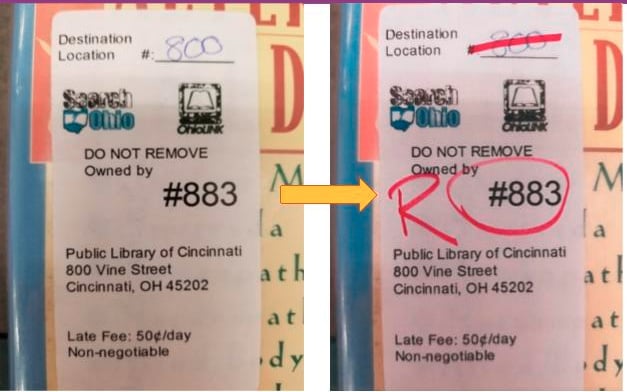
- The label should look like this (COLOR of the marker used is NOT important)
- Pack the item in an Ops-H box with the SearchOhio label facing UP.
‘Boomerang’ Items
When a patron places a hold on an item and the library doesn’t properly receive the item, it can cause a ‘boomerang’ item, i.e. the item keeps coming back from the loaning library even when the hold is canceled.
When this happens, take the following steps:
- Manually check the item in
- Confirm there are no item or bib-level holds
- Change the status of the item to “Missing” to signal there was a problem to the owning library
If after taking these steps, the item is received again, open up a Helpdesk ticket with the details because there is an issue with a virtual record that is invisible to both the borrowing and lending library which requires Innovative to fix.
Reports to run
Polaris includes a variety of reports to run to help manage INNReach requests. Information about the reports and suggested criteria to use when running the reports can be found on the SearchOhio wiki.
CLC has created a custom version of the Items received too long report. Typically this report is used to determine what should be pulled from the hold shelf because the patron has not picked up the item. By default this report includes items that have been marked as lost. CLC has created a version of the report that excludes lost items: INN-Reach Borrowing Received Too Long Excluding Lost
We also have a version of the “traditional” unclaimed holds report that combines unclaimed Polaris holds with SearchOhio holds and sorts them by patron last name: Combined Unclaimed Holds and ILL List - #2 by dnicolini
Lost Items
The owning library of a lost item might want to delete the item from their system. This is not typically allowed because deleting the item would break the link in the InnReach system. If an owning library would like to delete item an checked out to your patron, they may request that you place a manual charge on the patron account and “check-in” the lost item so they can locally delete the item.
CLC has added two fee types in Polaris to support instances where you need to manually apply a SearchOhio or OhioLINK charge to the patron’s account, these fees are labeled as (amounts must be manually input):
- SearchOhio Replacement Fee - Manually Applied (amount is $25)
- OhioLink Replacement Fee - Manually Applied (amount is $95)
Claims Returned
Throughout SearchOhio, using claims returned IS NOT ALLOWED. Marking something as claims returned (or claimed never had) breaks the chain between the lending and owning library, making it more difficult to track down where the item might have gone missing.
Rather than marking the item as claims returned, contact the owning library PCIRC and ask them to look for the item. If neither library can find the item but you would like to remove the item from the patron’s record, please contact the owning library’s PCIRC and let them know that you are checking the item in and that they should make the item lost in their local system.