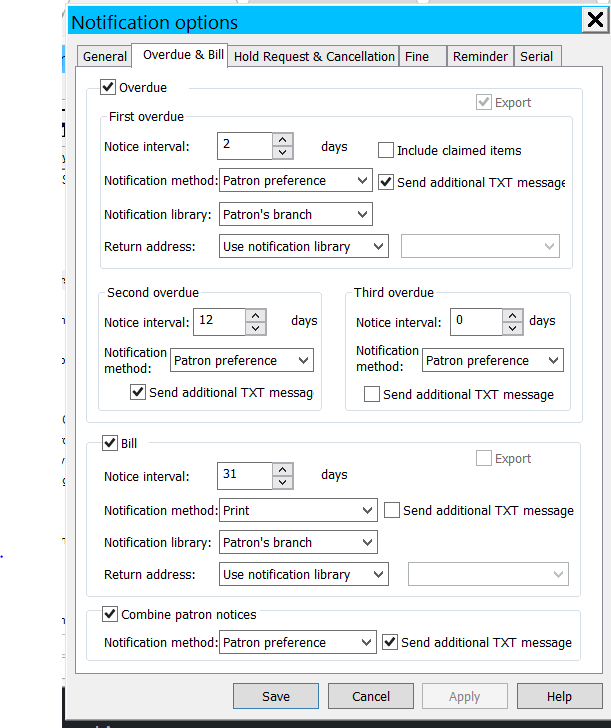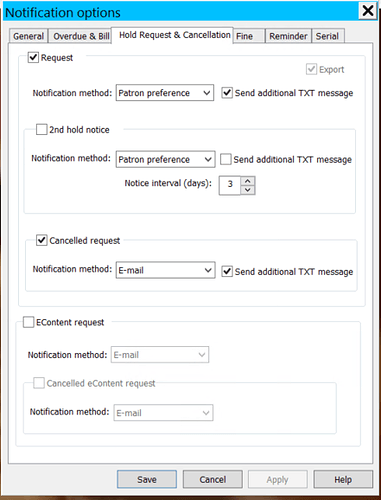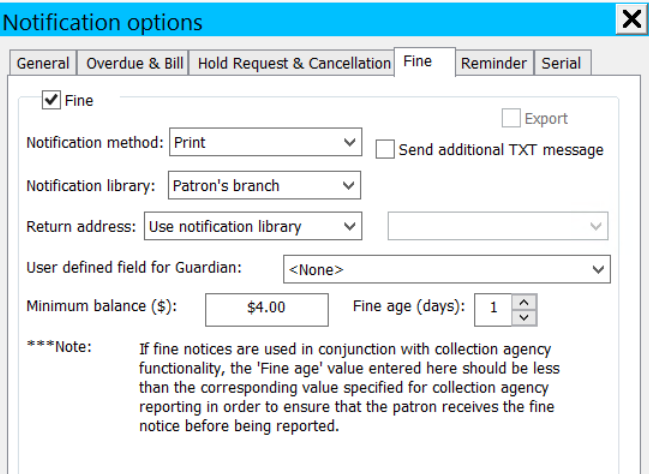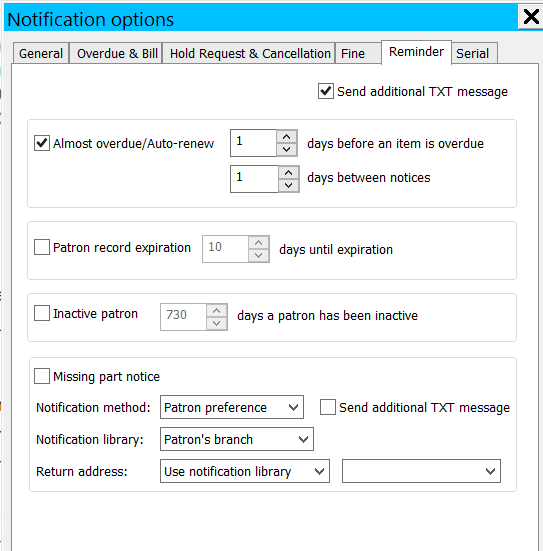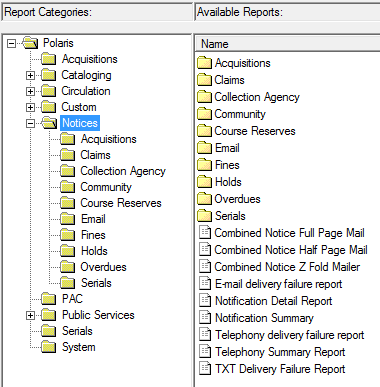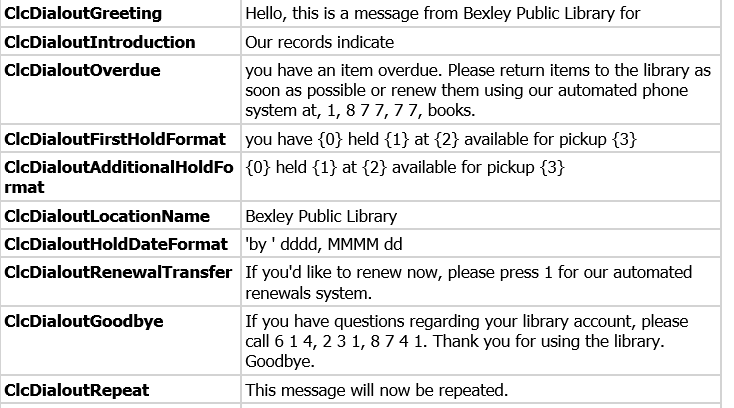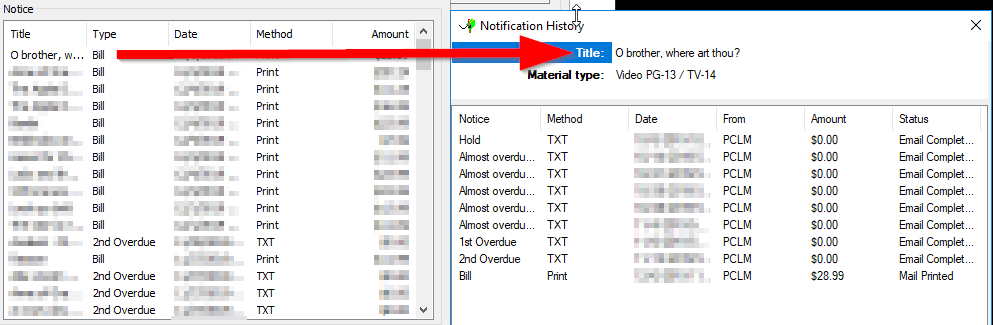Polaris Notices Overview
Polaris notices are set up in System Administration by the CLC. The settings are determined by the library. Most of the wording in your notices can be customized. If you have any questions about, or want to make changes to your notice settings or notice wording, please open a HelpDesk ticket.
Notice Types
Overdue and Bills
- You can set up to 3 overdue notices before the patron is billed for the material cost of the overdue item(s).
- The “Notice Interval” is the number of days past the original due date (not the last notice date) when the notice will be sent. Since some patrons receive print notices, we recommend spacing the overdue notices a week or more apart to make sure patrons receive one notice before another is generated. If the Notice Interval is set to 0, then patrons won’t receive that overdue notice.
- Bills are normally print only. That allows staff members to pull out billing notices for special circumstances where the patron should be billed, but shouldn’t receive a notice.
- As with any email notice, if the email bounces, the patron account will be updated but the patron won’t receive a notice. The bounced email handling process still applies.
- Bills are treated by Polaris as another overdue notice.
- Patrons must receive all overdue notices in order before they are billed.
- For all CLC libraries, when a billing notice is created for the patron, their items are automatically set to Lost. Items will not be automatically set to lost unless the patron is billed for that item. For this reason, all patrons should be set up to receive notices. They should never have a notification method of (none). This article explains how to set up patron account to be billed (and the items set to lost) without the patron receiving the notices.
- If you want a patron to receive hold notices but not bills, like for kids cards, Kids’ Cards overdue_bill exclusion process.docx (13.7 KB)
- Printed notices will not update the patron account until the Notice Report is run and POSTED. If the report is not posted, the patron will not be billed and the item will not be set to Lost.
- To post print notices, you must open the report and press Print. The print view will appear. You don’t actually need to physically print the notices if you don’t intend to send them to the patron but you must post them.
- If you need to re-generate a bill for a single patron, you can create a billing statement for that patron.
- Polaris can combine overdue, bill and request notices (in that order) so that a single notice is sent. The same notification method should be used for each of the separate notices and the combined notice to ensure all notices are received.
- The combined notice SA setting only applies to EMAIL notices. You can always elect to use the combined PRINT notice type even if the SA setting is not checked.
Holds and Cancellations Notices
- Hold notices are sent to the notice queue when an item becomes Held and appear in the patron account. The notices are sent to the patron during the next scheduled notice run.
- For all notices EXCEPT phone notices they are also SENT by the pickup library. For phone notices, the notice is sent by the patron’s registered library.
- Phone hold notices use the patron’s registered library’s wording for the greeting and the goodbye messages, and pulls the pickup library’s wording for the hold notice information.
- You can send up to two hold notices and decide on how many days apart the notices should be sent.
- Cancellation notices are sent from the pickup library
- Cancellation notices are not sent for unclaimed items. The following will trigger a cancellation notice to be sent:
- The last item linked to a bibliographic record is deleted
- A purchase order is cancelled
- A request is manually cancelled from the staff client
- A request is cancelled from PAC
Below are the options available for Hold Request and Cancellation notices
Fines
- Fine notices are separate from overdue/billing notices. They are sent when the patron’s fine amount exceeds a certain set dollar amount, AND the fines have been at that amount for over a certain number of days.
- For example, if your fine notice settings are set to $10.00 for any fines over 7 days old, any fines or fees on a patron’s account (including lost and overdue fines) that cause the patron account to exceel $10 will generate a fine notice.
- For more in-depth information about fine notices, including whether you should be using fine notices, how many patrons can receive, and how to see when a patron has received a fine notice, see Information about Polaris fine notices
Reminders
- Reminders are email and text ONLY notices that are sent out before an item is due or auto-renewed to remind the patron of what items are coming due, will be auto-renewed, and also includes a list of other items checked out to the patron More details about reminder notices can be found in this article.
- Unless specifically excluded, reminders are ALWAYS sent when a patron has an email address or a text enabled phone number on their account.
- The reminder is sent via email/text even if their preferred notification option is something else.
- To exclude a patron from reminders, make a change to the General section of their patron registration record.
- The Auto Renew function is driven by reminder notices. For more information, with scenarios concerning how auto-renew behaves, and how the notice interval affects auto-renew, please see this article.
- When saving a patron record, you may get a pop-up about reminder notices, see this article for more information on that pop-up.
- You can also elect to send reminder notices for upcoming patron expiration and inactive patron.
- Although “missing part” reminder notices are also available, the CLC hasn’t tested, and no libraries currently use “missing part” reminders.
- Econtent items are included in the Other items checked out to you section of the reminder notice. But the econtent items themselves will never trigger the generation of a reminder notice.
Serials
- Libraries that use serials routing can optionally have routing notices enabled. For more information on routing notices, see the Polaris Help File.
Ways / Methods Patrons Can Receive Notices
Most libraries elect to deliver notices via the patron’s preferred method. This means that the notice will be delivered to the patron based upon the Notification option listed in their patron registration account.
- Reminder notices CANNOT be delivered via Print or Phone
- Polaris only records the Primary notification method in the patron’s status account
- If a library forces a certain notification type to be delivered via a particular method (e.g. Email) and the patron does not have that method on their account, then that particular notice will be “stuck” for that patron.
- For example: The library has set Bills to be delivered via Email only, the patron has no email address on their account. A bill will NEVER be generated for that particular patron and their items will NOT go to lost.
Phone
- Information on when phone notices typically go out can be found in this article.
- Phone notice wording can be customized. The current wording for your notices can be found in the Library Notice Information report
- To see a list of patrons that have been called by CLC’s telephony service, use the instructions in this article.
- All libraries EXCEPT CML use CLC’s telephony system to deliver phone notices, in articles, you may see CLC’s telephony system described as Twilio.
- Phone notices are ALWAYS sent by the patron’s registered library.
- Phone numbers on patron accounts should be 10 digits, but may include dashes or period separators. Do NOT include a 1 prefix when entering a phone number or the call may not go out.
- If the patron doesn’t answer, Polaris tries for the rest of the day. If a patron is called at least twice on a day those notices are rolled to print the next day. If a patron is tried only once they will be called again for those notices the next day.
- CLC uses MessageBee for sending email notices: MessageBee (Email & SMS Notices) Overview Article
- This article describes what time of day email notices are sent by the CLC.
- Patrons can unsubscribe from email notices. Details can be found here: Email Notice Unsubscribe Process
- The CLC has automated processes in place to handle bounced and SPAM email messages.
- Patrons will not receive email notices if ONLY the alt email address field is populated. There is an existing enhancement request to fix this.
- If a patron isn’t getting emails and keeps showing up in the bounced record set, the staff should check with MessageBee to verify they’re not on the internal rejection list, see the MessageBee overview article for more information
- You can view emails that have been sent to an address by following these instructions: Where can I go to find what email notices were sent to a particular email address?
- If the patron has more than one physical mailing address on their account, then the “Notices address” from the patron’s registration record will be used as their print notice mailing address.
- The CLC does not print notices on behalf of our members. Libraries should use the Polaris staff client to regularly generate their own print notices, using one of the following reports:
- You can recover print notices you have generated and posted, but not printed, as long as you have not generated any additional notices.
- You can print combined notices even if you’ve not selected the combined notice SA option (that option only applies to email notice). If you print combined notices, the combined notice wording will be used on the printed notices.
- Note: The notice wording used for print notices depends on which report you run. If you use Combined print notices, then the combined overdue mail notice wording is used.
Text / SMS
- This article describes what time of day SMS notices are sent by the CLC.
- To see a list of text messages that have been sent recently, follow these instructions.
- To setup a patron account for text messages, review these instructions.
- The wording for text notices is editable, see the MessageBee overview article for more information
- Phone numbers on patron accounts should be 10 digits but may include dashes or period separators. Do NOT include a 1 prefix when entering a phone number or the call may not go out.
- Messages must be 152 characters or less in total length per OPLIN requirements.
- If patrons are not receiving their text notices, they may need to text
unstopto 877-675-4632
Additional Text
- Patrons can also receive text messages in addition to their primary notification method.
- In addition to being enabled on the patron account, the notice type must also be enabled to support the Additional TXT feature. See the Notice Types section above for examples of the different notice types.
- Additional text messages don’t have a transaction history entry or a notification history entry in Polaris, so it’s NOT possible to tell that the patron received the additional text message in Polaris, or when the message was sent.
Notice Wording
- Polaris notice wording can be customized at the library or branch level. If wording hasn’t been customized, Polaris uses the default wording that has been pre-populated. Please enter a HelpDesk ticket if you want to update your notice wording.
- To see your notice wording, including telephony wording (if using CLC’s telephone solution), see this Report. The report contains information on the settings (such as the intervals) for your notices as well. If you need help interpreting any information on the report, please open up a HelpDesk ticket.
- Email wording changes are conducted through MessageBee, see: MessageBee (Email & SMS Notices) Overview Article
- This article has information on what foreign languages can be used in Polaris notices.
- If your library is using CLC’s telephony solution, phone notices have separate language strings that, when put together, create the entire phone notice message.
- The numbers in the phone notice wording above are placeholders; their values will be inserted automatically. They mean the following:
- {0} - number of items
- {1} - ‘item’ or ‘items’ depending on number of holds
- {2} - pickup branch name
- {3} - most recent held till date in the list of holds being delivered.
- The order of the strings and which library sends them are as follows:
- The Greeting text (patron’s registered library)
- The Introduction text (patron’s registered library)
- Notice type specific wording
- Hold notices sent from pickup library
- Overdue notices sent from patron’s registered library
- The ‘Repeat’ text (patron’s registered library)
- Entirety of message so far is repeated
- The Goodbye text (patron’s registered library)
Related Information
- Libraries may elect to have some notices types only sent via one notice method. For example, a library may elect to only Print Bills.
- Typically libraries allow the patron to choose their preferred notification method for other notice types.
- If a patron isn’t getting any notices or not getting a particular notice type, make sure that they’re account isn’t excluded from that notice type.
- This article has more information on how you can check to see if different notices have been sent to patrons.
- When viewing patron notice history, the individual notices are “rolled up” into one notice per title. For example, in the screenshot below for the Billing notice entry, if you double click on the entry then the full notice history with previous reminders, overdues, etc. are shown. The same is true for 1st and 2nd hold notices. Clicking on the entry for the 2nd hold notice will show you details about the 1st hold notice.