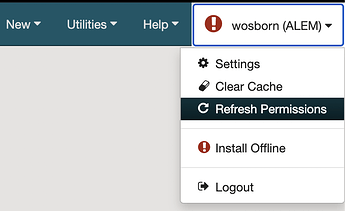Polaris Permissions Overview
- What you have acccess to see and do in Polaris is controlled by permissions. At the CLC, permissions related to particular job roles are grouped together into permissions groups to make assigning and tracking easier.
- To see which permission groups staff members are assigned to, use this report
- To see all users in a particular permission group, use this report.
-
Permissions are assigned to permission groups, NOT to individual staff members. To see a list of permissions assisgned to a particular group, use this report. It is possible to have a permission group with a single staff member contained in the group or a group can only have access to a single permission.
- There is an exception to this “group only” permission rule. Access to SimplyReports is assigned per individual user. You can find a list of accounts with SimplyReports enabled by running this report: Users with SimplyReports Access
- The permissions you have in Polaris are the same permissions you have in Leap. You can seperately control access to Leap using these permission options.
- Each staff member has been assigned the permission groups they need to perform their assigned tasks in Polaris. The groups themselves, and the permissions within the groups were determined by your library.
- While libraries decide what permissions staff members get, the maintenance of permissions and any changes to permissions are performed by the CLC.
Override Permissions Overview
- Override permissions are used to let staff who don’t normally have permissions to perform a task temporarly finish that task. For example, if staff normally can’t check out items for a patron with a 2nd level fine block, another staff member can override that block and allow the checkout to take place.
- The staff member performing the override needs the permission to perform the task, as well as the override permission for that task, in over to perform the override.
- Override permissions are located in a different area of the staff member’s workform and need to be granted separately from other permissions.
- More information on Override permissions is available from the Polaris Help File.
- This report shows what override permissions have been assigned to your library’s staff.
How to request permission changes
- Please note: Only people with Technician access to the CLC HelpDesk (those authorized to enter User Administration Tickets) are authorized to request a new staff member be added to Polaris. Please ask your manager if you aren’t sure who handles submitting user requests at your library.
- All permissions requests, including requests to change permissions must be submitted through the User Management category on the HelpDesk. This ensures that only authorized agents are requesting changes.
- Adding new staff or changing their permissions: What information is needed to add or update a staff member/API service (or change their permissions) in Polaris?
- This article explains how to request new capabilities get added to a group.
- The Polaris accounts for new staff members are copied from an existing staff member in the same role.
- Over time, the permissions your library originally set up may not truly match the roles of your staff. They can also become disorganized and it is increasingly difficult to assign proper permissions to new staff. Contact the CLC if you want to update or overhaul your library’s permissions.
Applying permission changes
-
Permissions changes will not appear in Leap until after you select Refresh Permissions under your username in the upper right hand corner.
-
Permissions changes in the client will appear after you reboot your computer or shutdown and relaunch the client.
Additional Information and References
- The CLC looks at any new permissions available with Polaris upgrades and informs libraries of the options they have for using the new permissions.
- Acquisitions Permissions Reference
- Cataloging Permissions Reference
-
Circulation Permissions Reference and this document
- Note: The permission Remove collection agency block only applies to permanently removing the collection agency block on an account. Staff members with the “Override patron assigned blocks: Allow” will be able CKO patrons with a collection agency block by removing the “General” block on the patron’s account.
- Serials Permissions Reference
Note: In order to log into Polaris, the account must be enabled, to see a list of enabled staff accounts, use this report.