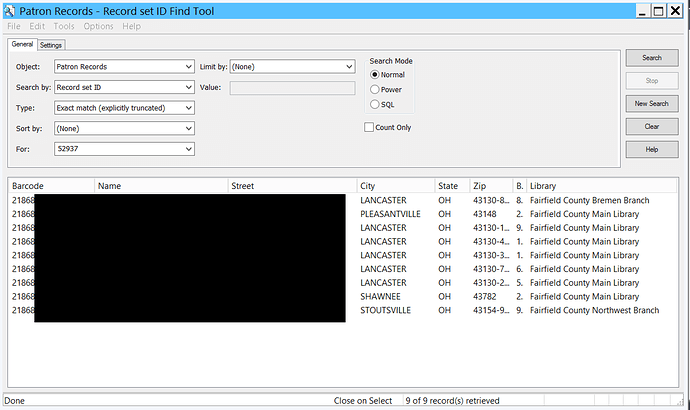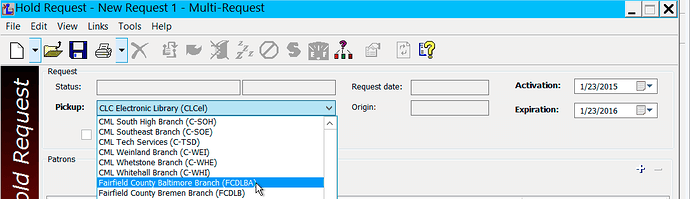Staff may need to place multiple patrons on hold for the same title. One example where this is commonly used is for the libraries that use the Favorite Authors Service.
- Find the patron record set ID for that has the patrons that you want to place on hold.
- Note the record set ID number in the title bar, or under File → Properties (Control Number).
- Locate the bib record you want to place the patrons on hold for.
- Once the bib record has been located, select the Place Hold option.
- The hold request workform will open
- Select View → Multi-Request (or click on the +++ icon on the left hand side)
- In the “Patrons” section of the screen, click the Plus icon to bring up the patron Find Tool.
- In the “Search by:” field, select “Record set ID”
- In the “For:” field, input the record set ID from step 2
- If needed, hit Crtl-Shift-A to load all records
- To randomize the request order, we recommend sorting by barcode number. Hold requests are placed in the order they are shown on the results list.
- If using in a multi-branch environment, sort the results by the Library column.
-
Use shift-click to select the patron records for a particular branch
- If using in a single branch environment; highlight all records by hitting Crtl-A.
- Right click on the selected records and choose the “Select” option
- This will populate the Patron sections of the hold request workform with all the patrons from the record set.
- Change the pickup location in the hold request form to match the pickup location of the library selected.
- You will likely need to click the Yes button several times to override any hold blocks.
- Click the Save button on the hold request work form.
All the patrons will now be on hold for this title.
For multi-branch locations, it may be better to use this Leap multi-request feature instead as it takes into account the patron’s preferred pickup location.